Qualtrics Integration
Ethnio integrates seamlessly with Qualtrics, allowing you to connect your research recruiting efforts with surveys easily. This guide walks you through the process step-by-step.
- Automatically link survey responses from either tool to Ethnio.
- Streamline the process of collecting participant data.
- Use Ethnio to manage incentives for participants after completing your survey.
Connect Ethnio to your Qualtrics account
- Log in to your Ethnio account.
- Head to the Account > Integrations.
- Select Qualtrics from the list.
- Click on Connect Qualtrics and follow the on-screen steps to authorize Ethnio access to your account.
Once you have integrated, you can connect either tool to one of your studies from Account > Integrations "+Add Qualtrics survey to study" and then select your study from the dropdown.

Qualtrics supported question types
- Text Block - our formatted text block
- Multiple choice with one answer - maps to Ethnio radio button question type
- Multiple choice with multiple answer - maps to Ethnio checkboxes
- Multiple choice with one answer and dropdown format - also maps to Ethnio dropdown question
- Text Block with email validation - our email
- Text Block with phone validation - our phone
Filtering Qualtrics responses
If you choose to automatically have your survey responses from Qualtrics populate in Ethnio, you can filter on any questions and answers right from Ethnio.
Two ways to import Qualtrics using this integration
Most customers will want to have Qualtrics responses appear autoamtically in an Ethnio study. In the case where you do not want the survey responses to come into Ethnio and therefore potentially update your Pool participant records, you can select "Update Status."
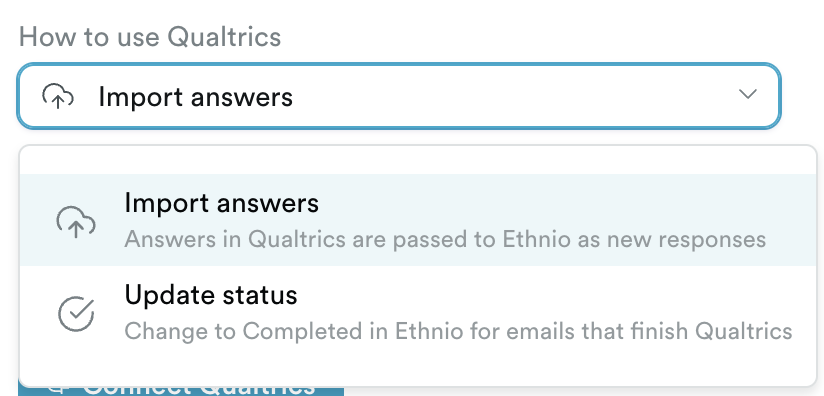
Full list of Qualtrics API endpoints that Ethnio Uses
This is a bit technical, but in case your engineers would like to know:
- GET /API/v3/surveys?offset={offset} – List surveys
- GET /API/v3/surveys/{surveyId} – Get survey details
- POST /API/v3/surveys/{surveyId}/export-responses – Start export of survey responses
- GET /API/v3/surveys/{surveyId}/export-responses/{progressId} – Check export progress
- GET /API/v3/surveys/{surveyId}/export-responses/{fileId}/file – Download export file
- GET /API/v3/directories?skipToken={skipToken} – List contact directories (paginated)
- POST /API/v3/directories/{directoryId}/mailinglists – Create a mailing list
- POST /API/v3/directories/{directoryId}/mailinglists/{mailingListId}/transactioncontacts – Start transaction-contacts import
- GET /API/v3/directories/{directoryId}/mailinglists/{mailingListId}/transactioncontacts/{importId} – Check import progress
- GET /API/v3/directories/{directoryId}/mailinglists/{mailingListId}/transactioncontacts/{importId}/summary – Get import summary
- GET /API/v3/groups?offset={offset} – List groups
